Posting Transaction Online
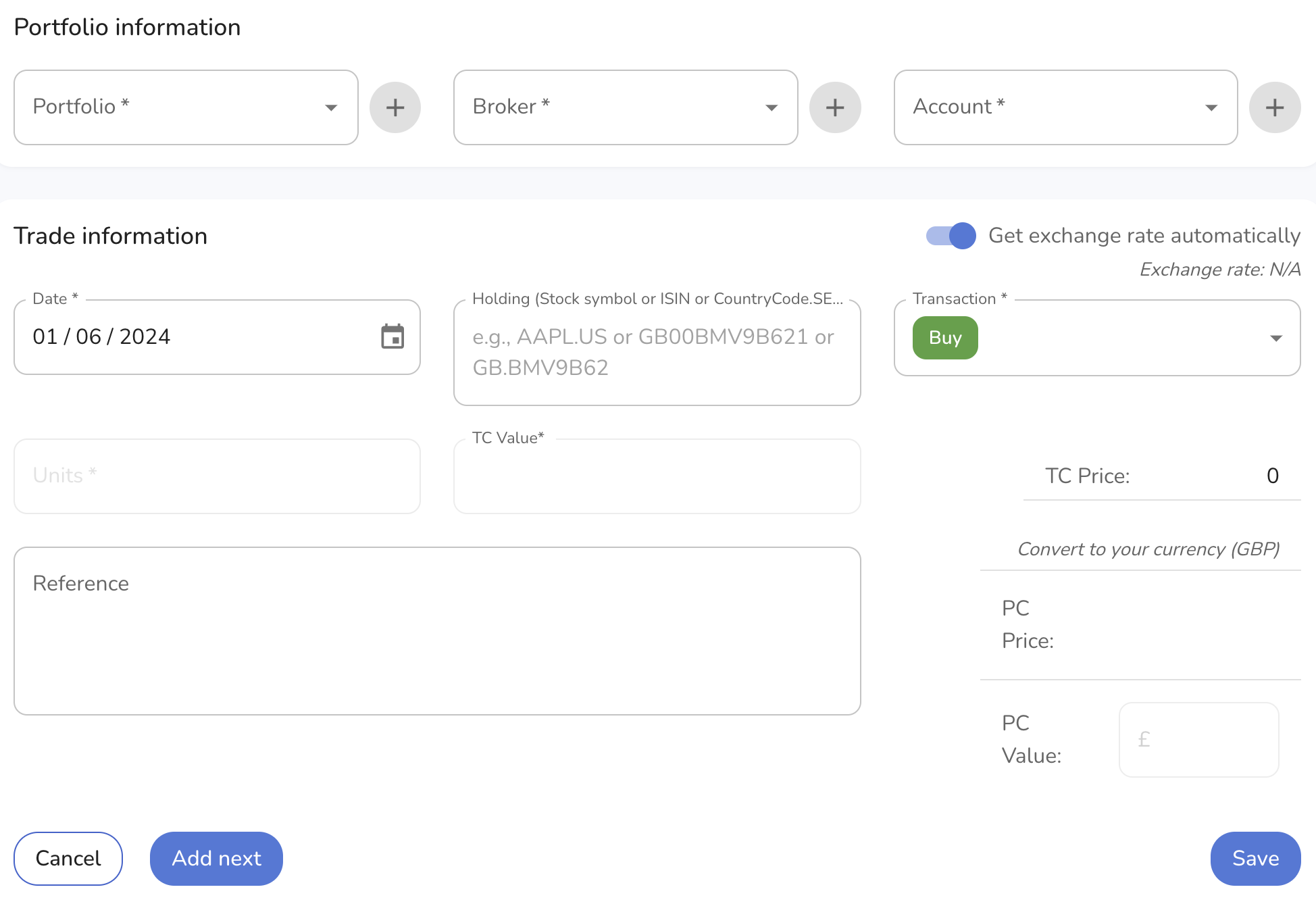
The application allows users to upload their investment transactions one at a time through a designated page. This guide provides instructions on how to correctly input your transactions using the provided form.
Steps to Upload a Transaction
-
Portfolio Information
- Portfolio: Select the name of your investment portfolio from the dropdown menu. This is a required field.
- Broker: Select the name of your broker from the dropdown menu. This is a required field.
- Account: Select the name of your account from the dropdown menu. This is a required field.
-
Trade Information
- Date: Enter the date of the transaction in the format DD/MM/YYYY. This is a required field.
- Holding: Enter the stock symbol, ISIN, or TickerCode.ExchangeCode of the holding (e.g., AAPL.US or GB00BMV9B621). This is a required field.
- Transaction: Select the type of transaction from the dropdown menu (e.g., Buy, Sell, Income, Split, Merge, Spin-Off). This is a required field.
- Units: Enter the number of units/shares involved in the transaction. This is a required field.
- TC Value: Enter the transaction currency value. This is optional if the "Get exchange rate automatically" toggle is enabled.
- Reference: Provide a detailed description of the transaction for reference. This field is optional but recommended for clarity.
-
Exchange Rate
- Get exchange rate automatically: Toggle this option to automatically fetch the exchange rate. If toggled off, you will need to manually enter the exchange rate.
- Note: Either TC Value or PC Value can be provided, and the application will convert the other value automatically.
-
Price and Value Conversion
- TC Price: The transaction currency price will be displayed here. This field is automatically calculated based on the TC Value and Units.
- Convert to your currency (GBP): This section converts the transaction details into your local currency (GBP).
- PC Price: The price in your local currency will be displayed here.
- PC Value: The value in your local currency will be displayed here. Enter the amount if the automatic conversion is not enabled.
Transaction Types and Examples
-
Buy Transaction
- Example:
- Portfolio: My Portfolio
- Broker: My Broker
- Account: My Account
- Date: 01/06/2024
- Holding: AAPL.US
- Transaction: Buy
- Units: 1,000
- PC Value: 129,620
- Reference: "Buy transaction of 1,000 shares of Apple listed on NASDAQ Stock Exchange. The system will automatically translate the user currency into transaction currency using the exchange rate from the date of the transaction."
- Example:
-
Sell Transaction
- Example:
- Portfolio: My Portfolio
- Broker: My Broker
- Account: My Account
- Date: 01/06/2024
- Holding: ASML.AS
- Transaction: Sell
- Units: 100
- PC Value: 60,045
- Reference: "Sale transaction of 100 shares of ASML stock. The system will automatically calculate the realized gains from this transaction."
- Example:
-
Income Transaction
- Example:
- Portfolio: My Portfolio
- Broker: My Broker
- Account: My Account
- Date: 01/06/2024
- Holding: ASML.AS
- Transaction: Income
- PC Value: 100
- Reference: "Income transaction: Dividends or any other income from the holding."
- Example:
-
Buy Transaction for Funds
- Example:
- Portfolio: My Portfolio
- Broker: My Broker
- Account: My Account
- Date: 01/06/2024
- Holding: GB00BJL5BS14
- Transaction: Buy
- Units: 100
- PC Value: 1,000
- Reference: "Buy transaction of fund: iShares Continental European Equity Index Fund (UK). This transaction uses the ISIN to indicate the holding."
- Example:
-
Split Transaction
- Example:
- Portfolio: My Portfolio
- Broker: My Broker
- Account: My Account
- Date: 01/06/2024
- Holding: ASML.AS
- Transaction: Split
- Units: 1,800
- Reference: "Split or Consolidation transaction: 1,800 units indicate the new number of units. These should be made available by the broker. Based on this information, the application will post two transactions:
- Sale transaction where all the stock is sold valued at cost.
- Buy transaction where the stock units equal the number of units after split/consolidation and are valued at cost (cost is transferred to the new number of units)."
- Example:
-
Merge Transaction
- Example:
- Portfolio: My Portfolio
- Broker: My Broker
- Account: My Account
- Date: 14/02/2022
- Holding: XLNX.US
- Transaction: Merge
- Reference: "This transaction indicates that Xilinx (XLNX.US) has been merged. The next transaction will detail the outcome of the merger."
- Subsequent Transaction:
- Portfolio: My Portfolio
- Broker: My Broker
- Account: My Account
- Date: 14/02/2022
- Holding: AMD.US
- Transaction: Merge
- Units: 1,723
- PC Value: 123,080
- Reference: "The portfolio holder receives 1,723 AMD shares in exchange for their Xilinx shares. The value of $123,080 represents the total value of the newly allocated AMD shares."
- Example:
-
Spin-Off Transaction
- Example:
- Portfolio: My Portfolio
- Broker: My Broker
- Account: My Account
- Date: 14/02/2022
- Holding: IBM.US
- Transaction: Spin-Off
- Reference: "This transaction indicates that IBM has spun off Kyndryl (KD.US). The next transaction will detail the outcome of the spin-off."
- Subsequent Transaction:
- Portfolio: My Portfolio
- Broker: My Broker
- Account: My Account
- Date: 14/02/2022
- Holding: KD.US
- Transaction: Spin-Off
- Units: 5,000
- PC Value: 100,000
- Reference: "The portfolio holder receives 5,000 Kyndryl shares. The value of $100,000 represents the total value of the newly allocated Kyndryl shares."
- Example:
Additional Notes
- Ensure that all required fields (marked with an asterisk *) are filled out to avoid errors during submission.
- Double-check the date format to ensure consistency (DD/MM/YYYY).
- Provide as much detail as possible in the reference field to aid in transaction verification and record-keeping.
- Use the automatic exchange rate feature for convenience, or manually enter the exchange rate if needed.